5 easy ways to center elements in CSS
Centering elements in CSS is a very common and important task. Sometimes we struggle a lot to do this simple task. In this blog, you will learn 5 easy ways to center an element in CSS.
I have already made a video about it on my channel. Please check this out for more explanation.
Starter Code
HTML
<div class="parent"><div class="children"><h2 class="text">Subscribe to Cules Coding</h2></div></div>
CSS
* {margin: 0;padding: 0;box-sizing: border-box;}.parent {height: 800px;background: red;}.children {height: 50%;width: 50%;background: cyan;}

Our target is to center the .children element inside the parent container.
Css Grid
.parent {height: 800px;background: red;display: grid;place-items: center;}

Explaination
- We made the parent container a grid.
- Place-items property is the shorthand property for
align-itemsandjustify-items.align-itemshandle horizontal alignment andjustify-itemshandle vertical alignment. We have given the valuecenterto both of the properties.
Align Text (extra)
To Align any kind of text use text-align property.
.text {text-align: center;}

Css Flexbox
.parent {height: 800px;background: red;display: flex;justify-content: center;align-items: center;}

Explaination
- We have made the container a flexbox.
justify-contentwill align children horizontally andalign-itemswill align items vertically.
Padding (only vertically)
.parent {/* height: 800px; */background: red;padding: 100px 0;}

Explaination
- Remove height from the parent.
- Add padding to the top and bottom. Value has to be the same.
Margin (only horizontally)
.parent {height: 800px;background: red;width: 600px;}.children {height: 50%;width: 50%;background: cyan;margin: 0 auto;}

Explaination
- Add width to the parent.
- Set margin
0to the top and bottom andautotoleftandright.
Css postion
.parent {height: 800px;background: red;position: relative;}.children {height: 50%;width: 50%;background: cyan;position: absolute;top: 50%;left: 50%;transform: translate(-50%, -50%);}
Without transform
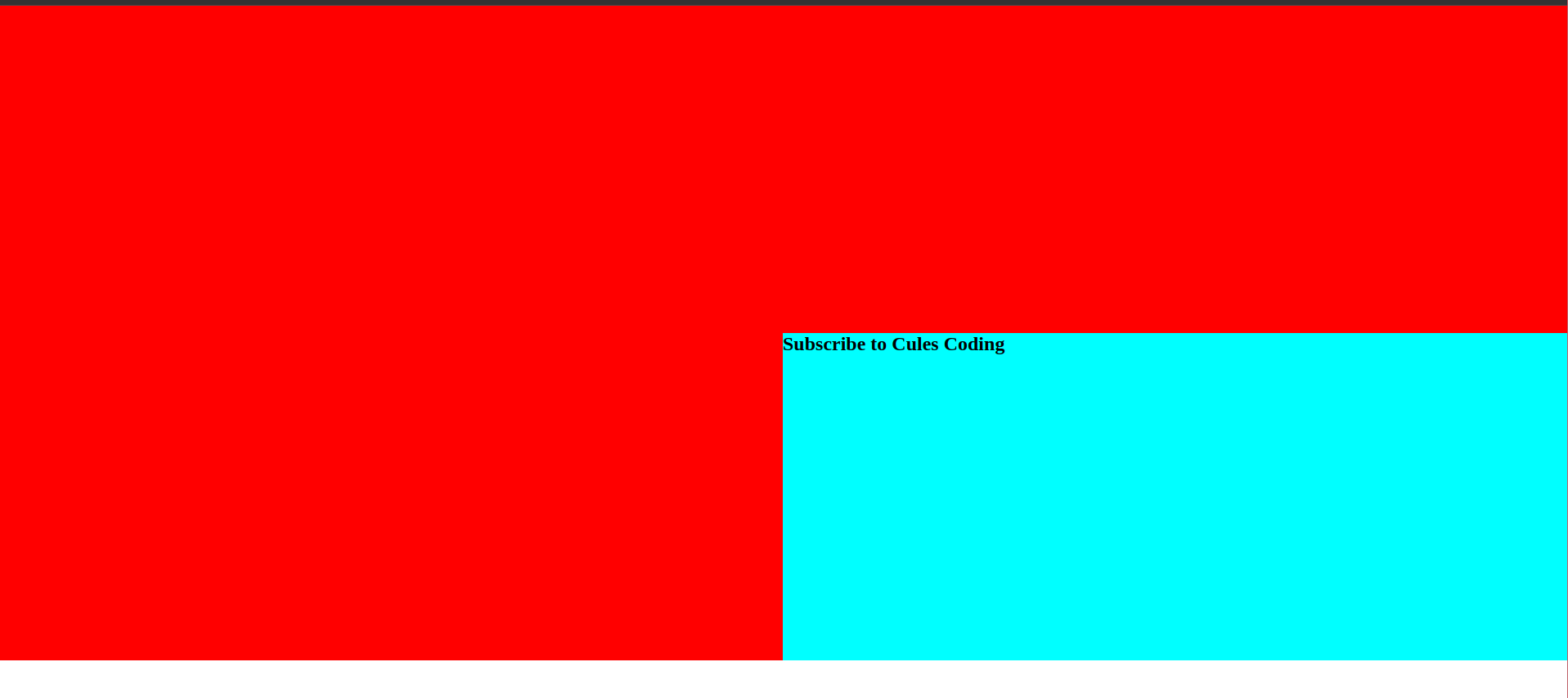
With transform

Explaination
- Make the parent position relative.
- Make the children's position absolute.
- Move the children down and to right by
50%relative to the parent. Now the children starting position will be the center of the parent. - Move the children to the top and left by
-50%using css transform.
That's it, guys. There are other ways you can center elements in CSS. But these are the easiest method. I hope you have learned something new.
Shameless Plug
Want to create your own blog? Well, I am creating a video series where you will learn about how to create a JAMstack blog with Nextjs and Chakra-UI.
Lessons
- Intro & Setup
- Build Homepage UI
- How our app will work
- MDX, MongoDB, Static Homepage
- Generate Static Blog Page
- Style Blog page with Chakra-UI and MDX-embed
- Build a real-time view counter
- Autocomplete search form with MongoDB Atlas Search Index
- Deploy application to Vercel
Demo
You can demo the website from here
Features
- Static Blog pages will make the website load faster.
- Blogs will have code blocks with syntax highlighting and many embed components like youtube videos, GitHub gist, Tweets, and so many other things.
- Autocomplete search feature for the blog posts.
- Real-time view counter and so on.
Please like and subscribe to Cules Coding. It motivates me to create more content like this.
That's it for this blog. I have tried to explain things simply. If you get stuck, you can ask me questions.
By the way, I am looking for a new opportunity in a company where I can provide great value with my skills. If you are a recruiter, looking for someone skilled in full-stack web development and passionate about revolutionizing the world, feel free to contact me. Also, I am open to talking about any freelance project. I am available on Upwork
Contacts
- Email: thatanjan@gmail.com
- LinkedIn: @thatanjan
- Portfolio: anjan
- Github: @thatanjan
- Instagram (personal): @thatanjan
- Twitter: @thatanjan
- Upwork: @thatanjan
Blogs you might want to read:
- Eslint, prettier setup with TypeScript and react
- What is Client-Side Rendering?
- What is Server Side Rendering?
- Everything you need to know about tree data structure
- 13 reasons why you should use Nextjs
- Beginners guide to quantum computers
Videos might you might want to watch:
