Everything you need to know about css position
CSS position is a property to position an element to the viewport.
I have already created a video about it on my youtube channel. Check that out for more details.
If you like this video, please like share, and Subscribe to my channel.
To apply CSS position you need to use the position property.
4 property to manipulate the position.
- top
- bottom
- left
- right
There are 5 types of CSS positions.
Static
The static position is the default behavior. It is always positioned according to the normal flow of the page.
Note: header should be static. Sorry for my mistake.

<h1>static</h1><div class="outer__parent">outer parent<div class="parent">parent<div class="children">children</div></div></div>
* {color: #fff;}h1 {color: #000;font-size: 2rem;margin-bottom: 2rem;}.outer__parent {background: #00f;width: 50vw;height: 50vh;padding: 1rem;font-size: 1.5rem;}.parent {background: #f00;height: 30vh;margin-top: 1rem;}.children {background: #0ff;height: 10vh;color: #000;margin-top: 1rem;}
Relative
The relative position is almost the same as the Static position. But you can change the position from its normal position with the 4properties mentioned above.

.children {background: #0ff;height: 10vh;color: #000;margin-top: 1rem;position: relative;top: 20px;left: 300px;}
Absolute
Unlike the relative position, it will be positioned relative to its nearest relative parent. If it doesn't find any, then it will be positioned to document the body. It will be removed from the flow of the webpage. It will be also be scrolled with other elements.

without relative parent
.children {background: #0ff;height: 10vh;color: #000;margin-top: 1rem;position: absolute;top: 20px;left: 300px;}
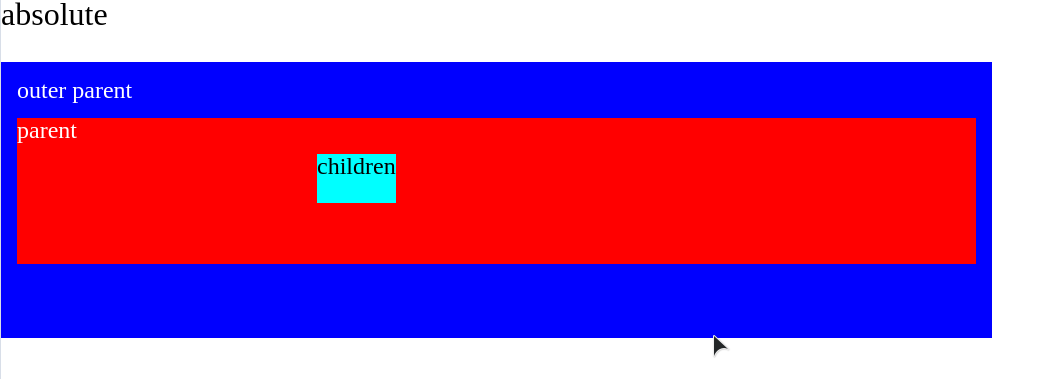
with relative parent
.parent {background: #f00;height: 30vh;margin-top: 1rem;position: relative;}.children {background: #0ff;height: 10vh;color: #000;margin-top: 1rem;position: absolute;top: 20px;left: 300px;}
Fixed
fixed is similar to absolute with some difference. It will be positioned relative to the document body. It will stay fixed inside the viewport and will never be scrolled.
.children {background: #0ff;height: 10vh;color: #000;margin-top: 1rem;position: fixed;top: 20px;left: 15%;}
Sticky
A sticky element toggles between relative and fixed. It will stay at relative first. When it will be scrolled down or up, it will meet an offset(the position that you will give). Then it turns it to fix. If the parent is passed from the viewport it will also be scrolled. If the parent is the document body. Then it will always stay fixed.

.children {background: #0ff;height: 10vh;color: #000;margin-top: 1rem;position: sticky;top: 20px;}
Shameless Plug
Want to create your own blog? Well, I am creating a video series where you will learn about how to create a JAMstack blog with Nextjs and Chakra-UI.
Lessons
- Intro & Setup
- Build Homepage UI
- How our app will work
- MDX, MongoDB, Static Homepage
- Generate Static Blog Page
- Style Blog page with Chakra-UI and MDX-embed
- Build a real-time view counter
- Autocomplete search form with MongoDB Atlas Search Index
- Deploy application to Vercel
Demo
You can demo the website from here
Features
- Static Blog pages will make the website load faster.
- Blogs will have code blocks with syntax highlighting and many embed components like youtube videos, GitHub gist, Tweets, and so many other things.
- Autocomplete search feature for the blog posts.
- Real-time view counter and so on.
Please like and subscribe to Cules Coding. It motivates me to create more content like this.
That's it for this blog. I have tried to explain things simply. If you get stuck, you can ask me questions.
By the way, I am looking for a new opportunity in a company where I can provide great value with my skills. If you are a recruiter, looking for someone skilled in full-stack web development and passionate about revolutionizing the world, feel free to contact me. Also, I am open to talking about any freelance project. I am available on Upwork
Contacts
- Email: thatanjan@gmail.com
- LinkedIn: @thatanjan
- Portfolio: anjan
- Github: @thatanjan
- Instagram (personal): @thatanjan
- Twitter: @thatanjan
- Upwork: @thatanjan
Blogs you might want to read:
- Eslint, prettier setup with TypeScript and react
- What is Client-Side Rendering?
- What is Server Side Rendering?
- Everything you need to know about tree data structure
- 13 reasons why you should use Nextjs
- Beginners guide to quantum computers
Videos might you might want to watch:

